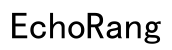Introduction
Connecting your Skullcandy Bluetooth earbuds to your devices ensures you make the most of your listening experience. Whether you’re new to using Bluetooth earbuds or simply need a refresher, this guide will take you through the essential steps to get connected. We will cover the preparation of your earbuds, optimal connectivity practices with various devices, troubleshooting common connection issues, and advanced connectivity options. By the end of this guide, you’ll have your Skullcandy earbuds up and running smoothly.
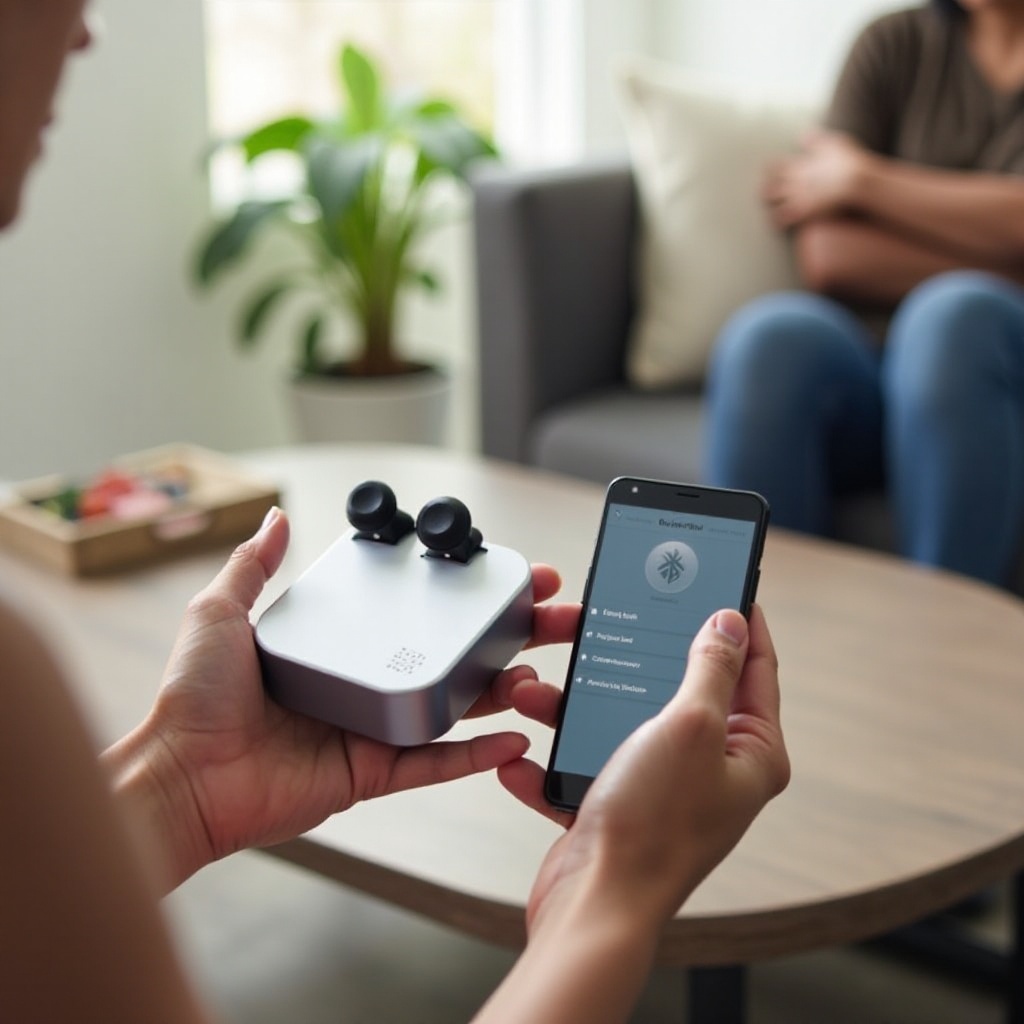
Preparing Your Skullcandy Earbuds
Before connecting your Skullcandy Bluetooth earbuds to any device, it is crucial to ensure they’re correctly set up and ready for pairing. Start by fully charging your earbuds using the included charging case and USB cable. This step ensures you won’t experience any interruptions during the setup process.
Next, familiarize yourself with the controls on your Skullcandy earbuds. Typically, they have a multi-function button that manages power, Bluetooth pairing, and other functions. Refer to your user manual for specifics on your model. Also, check that the earbuds are within the Bluetooth range (usually 30 feet) of the device you intend to connect with.
Finally, enable the Bluetooth function on your device. Whether it’s a smartphone, tablet, or computer, make sure Bluetooth is turned on and ready to discover new devices.

Connecting Skullcandy Bluetooth Earbuds to Your Phone
Once your earbuds are charged and ready, follow these steps to connect them to your phone:
- Put the earbuds in pairing mode: Press and hold the power button or the multi-function button on your earbuds until you see a flashing light. This indicates that the earbuds are now in pairing mode and ready to connect.
- Access your phone’s Bluetooth settings: Go to the Bluetooth settings on your smartphone. This can usually be found in the settings app, under ‘Connections’ or ‘Bluetooth’.
- Search for available devices: Your phone will start scanning for nearby Bluetooth devices. Wait until your Skullcandy earbuds show up in the list.
- Select your earbuds: Once your Skullcandy earbuds appear in the list of available devices, tap their name to connect. You may hear a confirmation sound or see a notification on both your phone and the earbuds indicating a successful connection.
Once connected, you can start using your Skullcandy Bluetooth earbuds for calls, music, and other audio activities.
Troubleshooting Connection Issues
Sometimes, you may encounter difficulties when trying to connect your earbuds. Here are some steps to troubleshoot common issues:
- Ensure earbuds and devices are close: Make sure your earbuds and the device you are trying to connect are within the proper range. Walls, metal objects, and other electronic devices can interfere with the Bluetooth signal.
- Check battery levels: Your earbuds should be sufficiently charged. Low battery can prevent successful pairing.
- Restart both devices: Turning off and then on both your earbuds and the connecting device can often resolve minor connectivity issues.
- Forget and re-pair: On your phone, go to the list of paired Bluetooth devices and select ‘Forget’ or ‘Unpair’ from the options. Then, repeat the pairing process mentioned above.
- Update firmware: Ensure both your phone and earbuds are running the latest firmware. Check the Skullcandy app or website for any updates that need to be installed.
- Interference: Ensure that there are no other Bluetooth devices interfering with the connection. Try turning off other Bluetooth devices nearby to see if it resolves the issue.
- Reset earbuds: If all else fails, you may need to reset your Skullcandy earbuds to their factory settings. This can often resolve persistent issues.
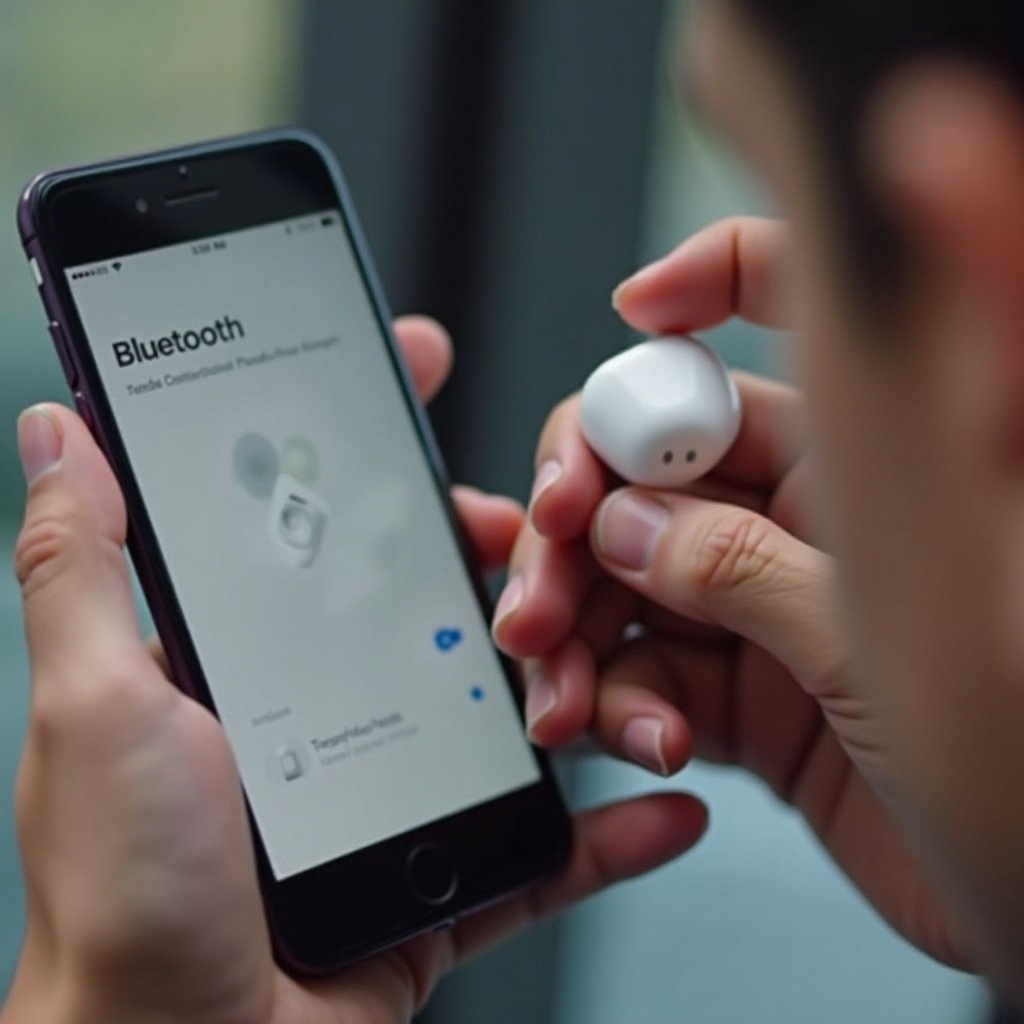
Advanced Connectivity Options
Skullcandy Bluetooth earbuds offer some advanced connectivity features that enhance your user experience:
- Multipoint pairing: Some Skullcandy models allow for multipoint pairing, which enables you to connect your earbuds to two devices simultaneously. This is useful for switching between, for instance, a phone and a laptop without needing to disconnect and reconnect.
- Voice assistant integration: Many Skullcandy earbuds support voice assistants like Siri or Google Assistant. You can activate the assistant through the multi-function button.
- Customizable sound profiles: Using the Skullcandy app, you can adjust the sound settings of your earbuds to match your personal preferences, adding an extra layer of customization to your listening experience.
Tips for Optimal Performance
To ensure your Skullcandy Bluetooth earbuds perform at their best, consider these tips:
- Keep your earbuds clean and dry.
- Store them in their charging case when not in use.
- Regularly update the firmware via the Skullcandy app.
- Avoid exposing your earbuds to extreme temperatures.
Conclusion
Connecting your Skullcandy Bluetooth earbuds is a straightforward process that enhances your audio experience across various devices. By following the steps and troubleshooting tips provided in this guide, you’ll ensure a seamless connection. Don’t forget to explore the advanced features and keep your earbuds in optimal condition for the best performance.
Frequently Asked Questions
Why won’t my Skullcandy earbuds connect to my device?
There could be several reasons why your Skullcandy earbuds won’t connect. Ensure that the earbuds are in pairing mode and that Bluetooth on your device is enabled. Also, verify that the earbuds are within the Bluetooth range and that there is no interference. If issues persist, restart both the earbuds and the device, or reset the earbuds to their factory settings.
Can I connect my Skullcandy earbuds to multiple devices at once?
Yes, some Skullcandy models support multipoint pairing, allowing connection to two devices simultaneously. This feature is ideal for users who switch frequently between devices such as a phone and a computer.
How do I reset my Skullcandy Bluetooth earbuds?
To reset your Skullcandy earbuds, typically, you will need to turn them off first. Then, press and hold the power button for 10 seconds until you see the LED light flashing, indicating that the earbuds have been reset. Refer to the user manual specific to your model for exact instructions.