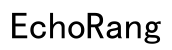Introduction
Renaming Bluetooth headphones may seem like a trivial task, but it plays a crucial role in ensuring an organized and seamless user experience. Whether you use multiple devices or share your computer with others, renaming your headphones can help you quickly identify and connect to the correct device. This comprehensive guide will outline how to rename your Bluetooth headphones on Windows, macOS, and Linux. We’ll also cover multi-device ecosystems and offer solutions to common issues.

Why Renaming Your Headphones is Important
Having appropriately named headphones can make a world of difference. If you have more than one Bluetooth device, cluttered and indistinguishable names can be confusing. Moreover, if you often switch between devices, keeping your headphones uniquely named helps in distinguishing them quickly.
Furthermore, renaming your headphones can minimize disruptions, ensuring that you connect to the right device effortlessly. Names provide the first layer of personalization and usability, allowing you to organize your tech gear straightforwardly. Whether it’s avoiding connection errors or simplifying device management, correct nomenclature is pivotal.

Preparing to Rename Your Headphones
Before diving into the renaming process, it’s essential to ensure your headphones are properly connected and compatible with your operating system.
Ensuring Proper Connection
- Turn on Bluetooth: Make sure your Bluetooth is enabled on your computer.
- Pair and Connect: Ensure your headphones are paired and connected to the computer.
- Stay Within Range: Keep your headphones within a short range (typically 30 feet) of your computer.
Checking Device Compatibility
Not all headphones are created equal. Some older models may not support renaming through the computer. Double-check your model’s compatibility by referring to the user manual or manufacturer’s website.
Renaming Headphones on Windows
Now that you’re ready, let’s dive into the specifics of renaming your headphones on a Windows computer.
Accessing Bluetooth Settings
- Click on the Start menu, then navigate to Settings (the gear icon).
- Go to Devices > Bluetooth & other devices.
- Find your headphones in the list of paired devices.
Renaming through Settings App
- Click on your headphones in the list of devices.
- Select More options (three dots or details).
- Choose Rename, enter the new name, and confirm.
Alternative Methods via Device Manager
- Press Win + X and select Device Manager.
- Expand the Bluetooth section.
- Right-click on your headphones and choose Properties.
- Under the Bluetooth tab, rename your device and save the changes.
Troubleshooting Common Issues
- Name not updating: Restart both your computer and headphones.
- Device not showing: Ensure your Bluetooth drivers are up-to-date.
- Pairing issues: Re-pair the device by removing and re-adding it.
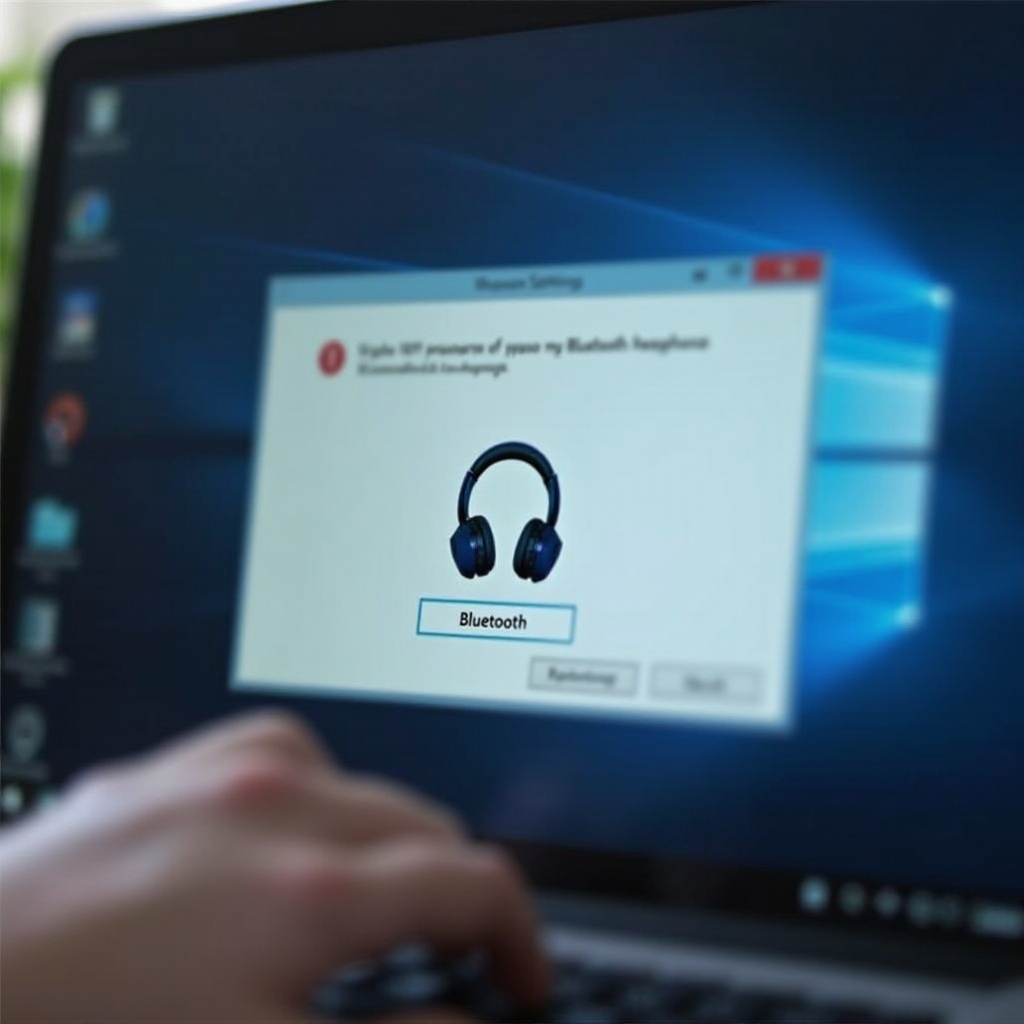
Renaming Headphones on macOS
The process for macOS users is similarly straightforward.
Navigating to System Preferences
- Click on the Apple menu and go to System Preferences.
- Select Bluetooth.
Step-by-Step Bluetooth Renaming Process
- In the Bluetooth menu, locate your headphones.
- Right-click (or Ctrl-click) on the headphones’ name.
- Choose Rename from the context menu.
- Enter the new name and hit Rename to confirm.
Addressing macOS-Specific Issues
- Name reverts to default: Delete paired device and re-pair it.
- Device not discoverable: Reset Bluetooth module (Shift + Option + Bluetooth menu).
- Connection lag: Restart Bluetooth service through Terminal.
Renaming Headphones on Linux
For those using Linux, renaming headphones can be done via GUI tools or the command line.
GUI-Based Renaming
- Open Settings and go to Bluetooth.
- Select your headphones from the paired devices list.
- Click Settings (gear icon) next to the device name.
- Enter the new name and save.
Command-Line Renaming
If you prefer using the terminal:
- Open the terminal.
- Type
bluetoothctland press Enter. - Enter
devicesto list connected devices. - Use
rename <device id> <new name>to rename your headphones.
Common Issues and Their Solutions
- bluetoothctl command not found: Install the Bluetooth utility package.
- Permission denied: Run the terminal with elevated privileges (sudo).
- Name not changing: Restart the Bluetooth service (
sudo systemctl restart bluetooth).
Renaming Headphones in Multi-Device Ecosystems
In a multi-device setup, name consistency across all devices is necessary for efficient device management.
Ensuring Name Consistency
- Rename headphones on all devices to maintain uniformity.
- Check for synchronization tools that update names across devices automatically.
Using Third-Party Software
Consider using third-party applications like Bluetooth Companion or Headset Renamer. These tools can manage, rename, and sync headphone names across different devices effortlessly.
Conclusion
Renaming your headphones might appear trivial, but it enhances device management and user experience. Whether on Windows, macOS, or Linux, each system provides straightforward methods to rename headphones. Ensure consistent naming across multi-device ecosystems for a smoother user experience. Should you encounter issues, our troubleshooting steps are designed to help seamlessly resolve those problems.
Frequently Asked Questions
Can I rename my Bluetooth headphones on all operating systems?
Yes, all major operating systems like Windows, macOS, and Linux support renaming Bluetooth headphones following their respective processes.
Why won’t my headphone name change stick on Windows/macOS?
This could be due to outdated drivers or a glitch during renaming. Try re-pairing the device or updating your Bluetooth drivers.
Are there any apps that can help manage multiple Bluetooth devices?
Yes, third-party apps like Bluetooth Companion and Headset Renamer can help manage and rename multiple Bluetooth devices efficiently.