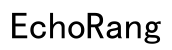Introduction
When you’re ready to enjoy your favorite playlist or an important call, it can be frustrating if your earbuds refuse to connect. This common problem interrupts our daily lives and can sometimes feel overwhelming to resolve. Fortunately, you don’t need to be a tech expert to get your earbuds working again. This guide will help you troubleshoot and fix common issues with earbuds connectivity.
We’ll start by looking at some common reasons why your earbuds might not connect. Then, we’ll walk through a step-by-step troubleshooting guide, moving from basic to more advanced solutions. Finally, we’ll discuss when it’s time to seek professional help, ensuring you’re equipped with all the information you need to restore your connection.
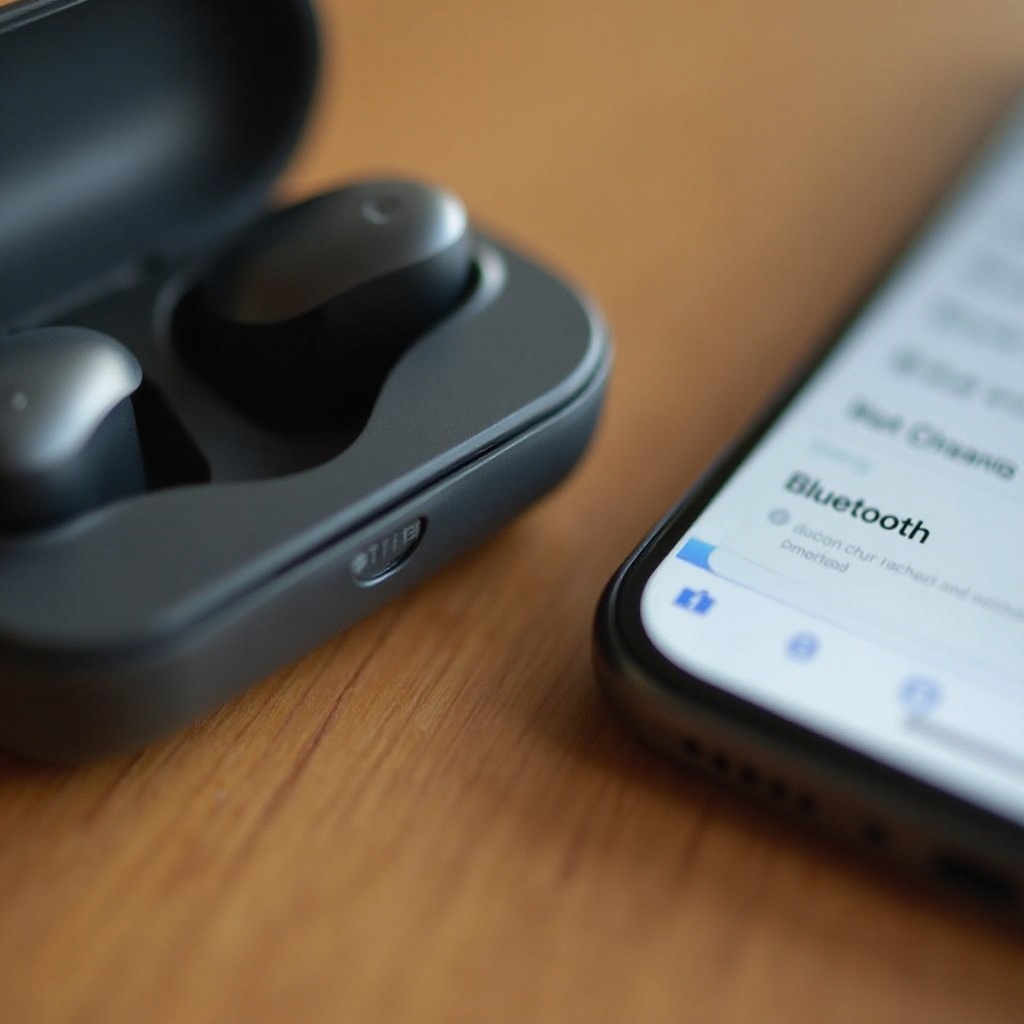
Common Reasons Why Earbuds Won’t Connect
Several factors can lead to connectivity issues between your earbuds and device:
- Bluetooth Settings: Often, the solution is as simple as enabling Bluetooth on your device or ensuring your earbuds are in pairing mode.
- Low Battery: Your earbuds may not have enough battery life, leading to inconsistent connections or no connection at all.
- Interference: Other wireless devices, physical obstructions, or significant distances can interfere with Bluetooth signals.
- Software Incompatibility: Outdated firmware or software on your earbuds or device can prevent them from connecting properly.
Understanding these common reasons can help narrow down what might be preventing your earbuds from connecting and direct you to the right solution.
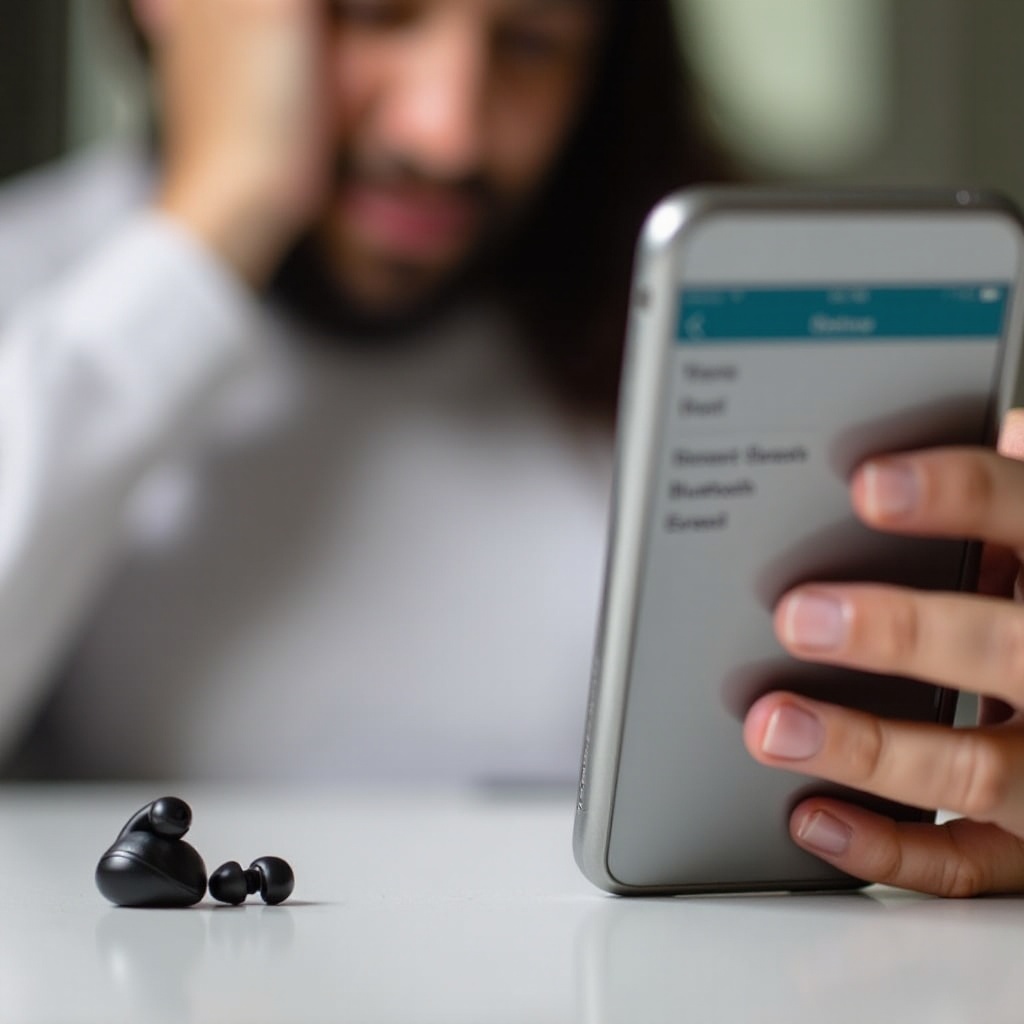
Step-by-Step Troubleshooting Guide
Check Your Device Settings
- Ensure Bluetooth is On: Start by verifying that Bluetooth is enabled on your device. Navigate to the settings menu to check.
- Pairing Mode: Make sure your earbuds are in pairing mode, usually indicated by a flashing LED light. Refer to your user manual if unsure.
- Visibility: Check that your device is set to be visible to other Bluetooth devices, making it easier for the earbuds to connect.
Examine Your Earbuds
- Power: Confirm that your earbuds are fully charged or have sufficient battery.
- Reset: Turn your earbuds off and then on again, or perform a quick reset to clear any glitches.
- Physical Inspection: Look for any visible damage or debris affecting the earbud’s components or case.
Update Firmware and Software
- Check for Updates: Visit the manufacturer’s website or use the associated app to check for firmware updates for your earbuds.
- Device Software: Ensure your device’s operating system is up-to-date, as outdated software can cause compatibility issues.
- App Troubleshooting: If your earbuds use a companion app, update the app to its latest version for optimal performance.
Interference and Distance Issues
- Reduce Interference: Move away from other wireless devices that may be causing interference, such as Wi-Fi routers or other Bluetooth gadgets.
- Close Proximity: Ensure your device and earbuds are within the recommended range, typically 10 meters, without obstructions like walls or furniture.
- Switch Channels: If possible, change the Wi-Fi channel of your router to reduce signal interference.
Advanced Troubleshooting Techniques
If the basic troubleshooting steps haven’t solved the issue, it might be time to delve into more advanced techniques. Here, we’ll look at performing factory resets and addressing compatibility issues with different devices.
Factory Reset Solutions
Performing a factory reset can clear all existing settings and data, resolving complex issues.
1. Consult the Manual: Refer to the user manual for detailed instructions on how to perform a factory reset on your earbuds.
2. Reconnect After Reset: After resetting, follow the initial setup instructions to pair your earbuds with your device.
Compatibility Issues with Different Devices
- Device Compatibility: Double-check the compatibility of your earbuds with different devices. Some earbuds may connect better with certain operating systems.
- Multiple Devices: If your earbuds have been paired with multiple devices, you might need to disconnect from one device before connecting to another.

When to Seek Professional Help
If none of the above solutions work, it may be time to seek professional help. Contact the manufacturer’s customer service or visit an authorized service center. They can diagnose hardware issues or other problems that might not be solvable through typical troubleshooting steps.
Conclusion
Connectivity issues with earbuds can be incredibly frustrating, but with the right approach, you can often resolve these problems on your own. By understanding common causes and following a structured troubleshooting guide, you can restore your earbuds’ connection and get back to enjoying your audio experience. Remember, if all else fails, professional help is always available to assist you further.
Frequently Asked Questions
Why won’t my earbuds connect even when fully charged?
If your earbuds are fully charged and still won’t connect, the issue might be with your device’s Bluetooth settings, interference from other electronic devices, or outdated firmware on either your device or earbuds. Try resetting the Bluetooth connection or updating the firmware.
Is there a maximum number of devices my earbuds can pair with?
Yes, many earbuds have a limit on the number of devices they can remember and pair with. If you’ve reached this limit, you may need to clear some pairings using the device’s settings or by performing a factory reset.
How often should I update the firmware on my earbuds?
It’s a good practice to check for firmware updates every few months or whenever you experience connectivity issues. Staying updated ensures your earbuds have the latest enhancements and bug fixes for optimal performance.